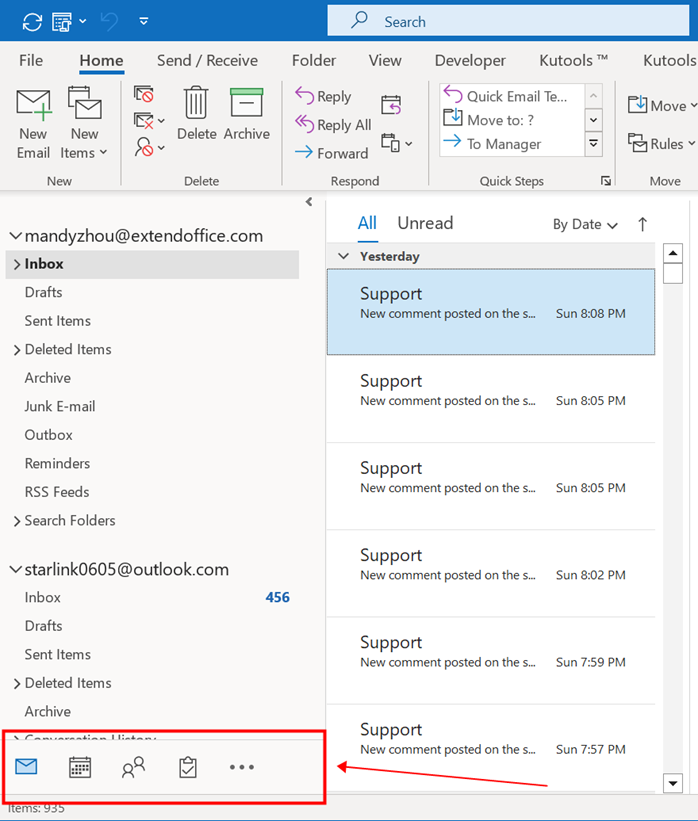Move navigation bar from side to bottom in Outlook
Creation date: 1/20/2023 7:26 AM
Updated: 1/20/2023 7:31 AM
Move the navigation bar from side to bottom in Outlook with an Outlook option
For users of the newest versions of Outlook, which is Microsoft 365 MSO (Version 2211 Build 16.0.15831.20098) or higher
Office just added an option in the latest version of Outlook 365. Thanks to this update, you can change the navigation bar back to the bottom with just a few clicks. Please do as follows:
1. Enable Outlook. Click File > Options > Advanced.
2. Uncheck the Show Apps in Outlook option under the Outlook panes.
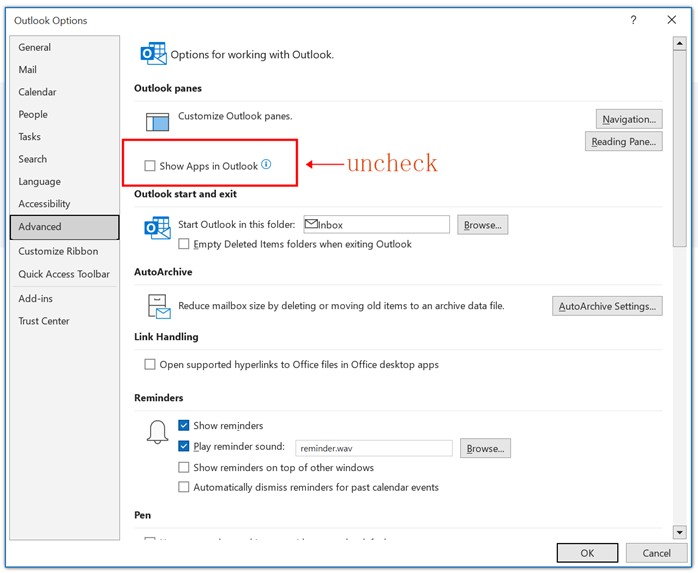
3. Click the OK button to finish the set up.
4. A prompt box pops up, reminding you that you must restart this application for the changes to take effect. Click OK.
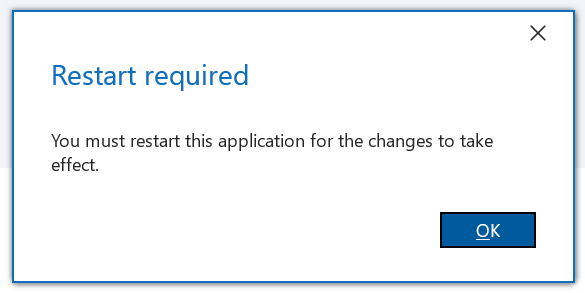
4. Restart Outlook. You will find the navigation bar is moved back to the bottom.