ProTools Licensing Server OR Why am I getting an Activation Error when launching ProTools
Creation date: 1/19/2024 9:25 AM
Updated: 1/19/2024 9:25 AM
If you see the screen below when attempting to open ProTools, please follow these instructions:
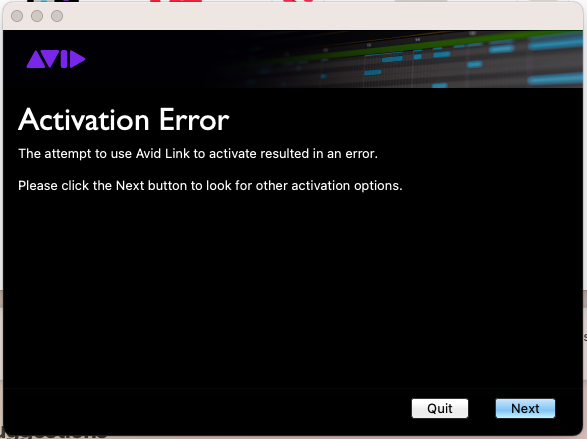
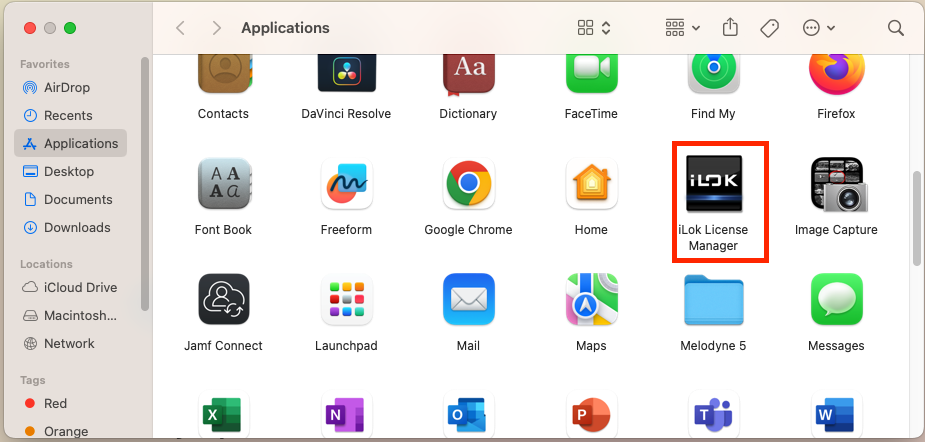
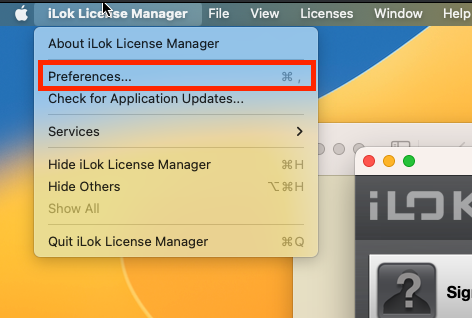
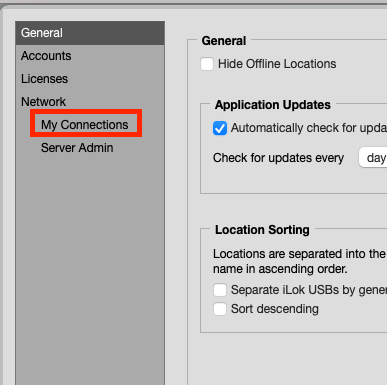
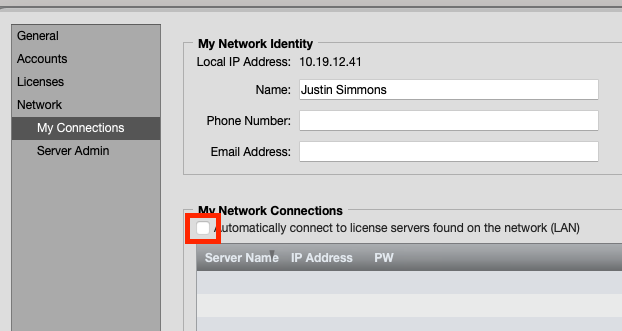
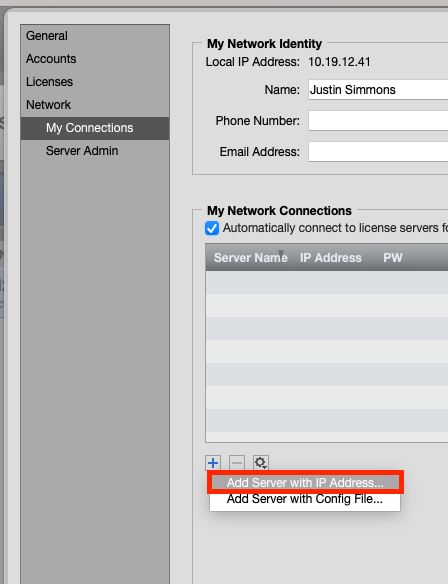

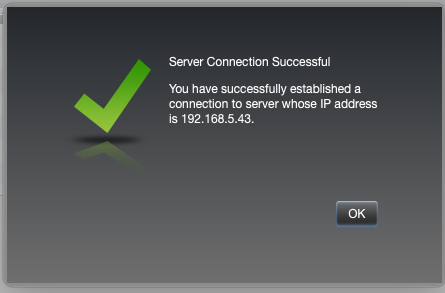 .
.
1. Select "Quit" on the Window
2. Open Finder and locate iLok License Manager
3. After opening iLok License Manager, click on "iLok License Manager" in the top left corner and then "Preferences."
4. In the new window, select "My Connections" in the left pane.
5. Ensure the box next to "Automatically connect to license servers found on the network (LAN)" is checked. If not, click on the box indicated to check it.
6. Click on the "+" button indicated, and then choose "Add Server with IP Address"
7. In the new window, type in "192.168.5.43". Make sure to include the periods, do not type in the quotation marks, just the numbers and periods.
8. Click "Locate". You should see the following window. Afterwards, close iLok License Manager and then open ProTools
If you continue to experience issues opening ProTools, please contact the Help Desk at (260)359-4357, visiting helpdesk.huntington.edu, or emailing helpdesk@huntington.edu.







