How to Forget HU Secure Wi-Fi
Creation date: 10/23/2019 9:39 AM
Updated: 11/28/2022 3:04 PM
If you see an error message when attempting to connect to HU_Secure Wi-Fi or you have recently changed your password, you will need to tell your computer or device to forget the wireless network and then re-connect in order to update the password and certificate.
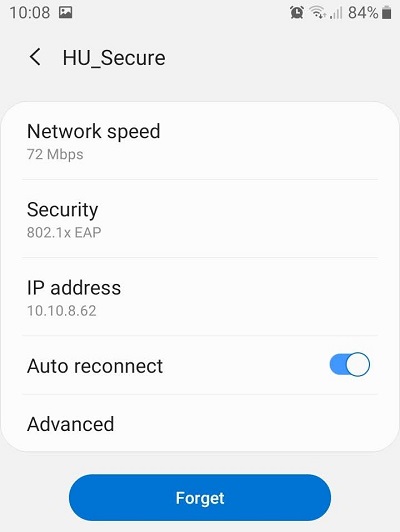
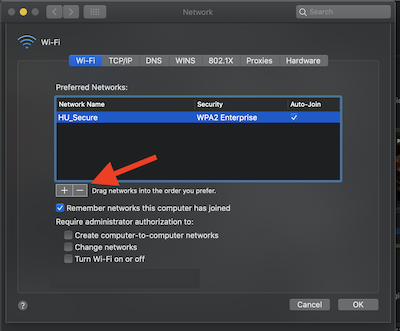
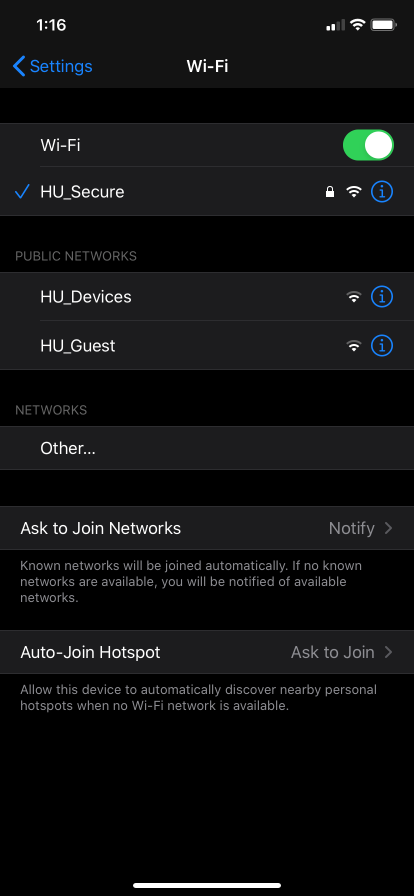
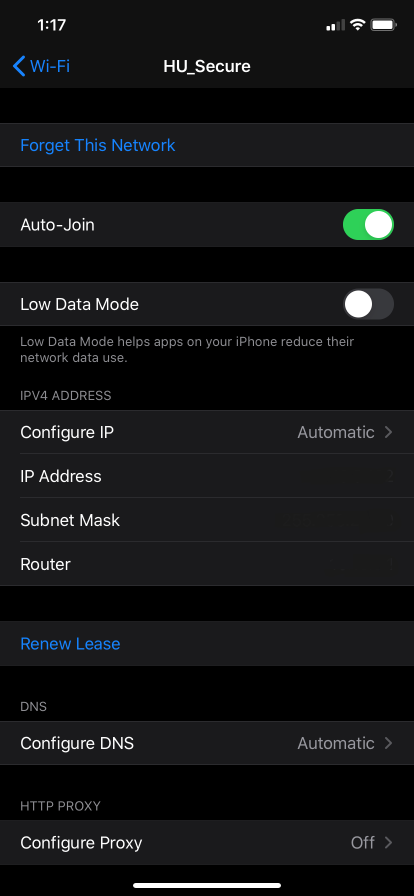
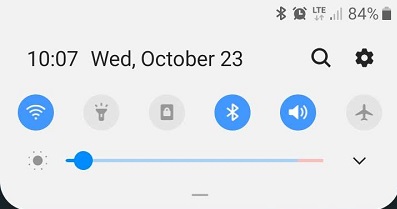
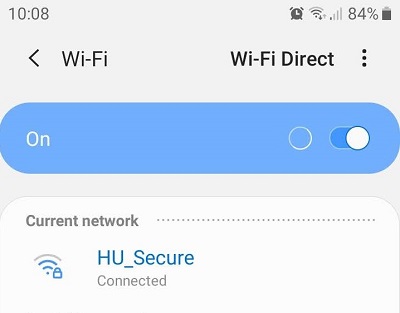
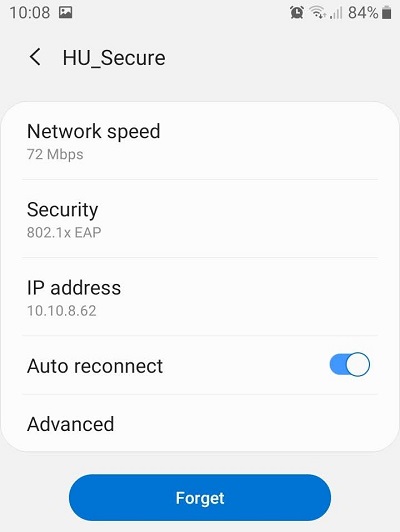
Windows:
- Click the Wi-Fi icon, located in the lower right corner of the screen to open the Wi-Fi menu.
- Right click HU_Secure
- Click Forget
- Click Connect
- Enter your HU Username and password.
macOS:
- Click Wi-Fi icon and select "Open Network Preferences"
- Under Wi-Fi, click Advanced in bottom right corner
- Select HU_Secure from list of networks and click the - button to remove, Click OK
- Click Apply
iPhone/iPad:
- Open Settings
- Tap Wi-Fi
- Tap the i icon next to HU_Secure
- Tap "Forget This Network"
Android (may differ by model):
- Swipe down from top of screen
- Long-press Wi-Fi symbol
- Tap HU_Secure
- Tap Forget.






