Begin an Incognito Session in Google Chrome
Creation date: 7/18/2022 8:15 AM
Updated: 11/28/2022 2:56 PM
1) Open Google Chrome and on click on the three vertical dots at the top right corner of the screen, just below the "X"

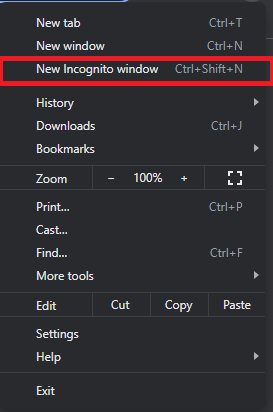
2) In the drop down menu that appears, select "New Incognito Window"
3) You have now entered an Incognito session.

